You can send images to ChatGPT, provided that you are having a ChatGPT account that supports the image upload feature. To send a picture, simply click the image icon next to the chat bar, choose an image from your device or take a photo. ChatGPT will instantly analyze the image and respond to your question about it.
You can upload multiple images, zoom in on details, or ask the model to describe, interpret, or explain what’s inside the photo — from identifying objects to analyzing charts or documents.
If you want to use ChatGPT—even the most advanced GPT-5—to process images, you can do so on GlobalGPT. You can experience how each model processes images, and then select the one that best meets your requirements.

All-in-one AI platform for writing, image&video generation with GPT-5, Nano Banana, and more
1. What You Need Before Sending a Picture to ChatGPT
Before you start sending images, make sure you have:
- A ChatGPT account that supports the image upload feature
- A stable internet connection to upload images smoothly.
⚠️ Note: Free-tier ChatGPT accounts have limits on the number of image uploads.
2. How to Send a Picture to ChatGPT on Desktop
Sending a picture to ChatGPT on your computer is simple and takes only a few seconds:
- Open ChatGPT at chat.openai.com.
- In the message bar, click the image icon (+) next to the text box.

- Choose a photo or screenshot from your computer.
- Wait for the image to appear in the chat window.
- Type your question — for example:“Can you describe this photo?”
- Press Enter to send.

ChatGPT will analyze the uploaded picture and respond contextually.
3. How to Send a Picture to ChatGPT on Mobile
If you’re using the ChatGPT app on iOS or Android, you can also upload or take a photo directly:
- Open the ChatGPT app.
- Tap the image icon next to the message bar.
- Choose “Take Photo” or “Upload from Library.”
- Select or capture your picture.
- Add a question like:“What kind of flower is this?” or “Can you translate the text in this image?”
- Tap Send to get the answer.
4. What ChatGPT Can Do After You Send a Picture
Once your image is uploaded, ChatGPT’s multimodal vision model can perform a variety of visual tasks:
- Describe objects or scenes in the image.
- Interpret graphs, charts, or diagrams.
- Read and extract text (OCR).
- Provide creative feedback, such as design suggestions or caption ideas.
- Assist with learning, like explaining formulas, artworks, or medical scans.
This makes ChatGPT useful for students, professionals, and researchers who want AI-powered visual analysis without switching tools.
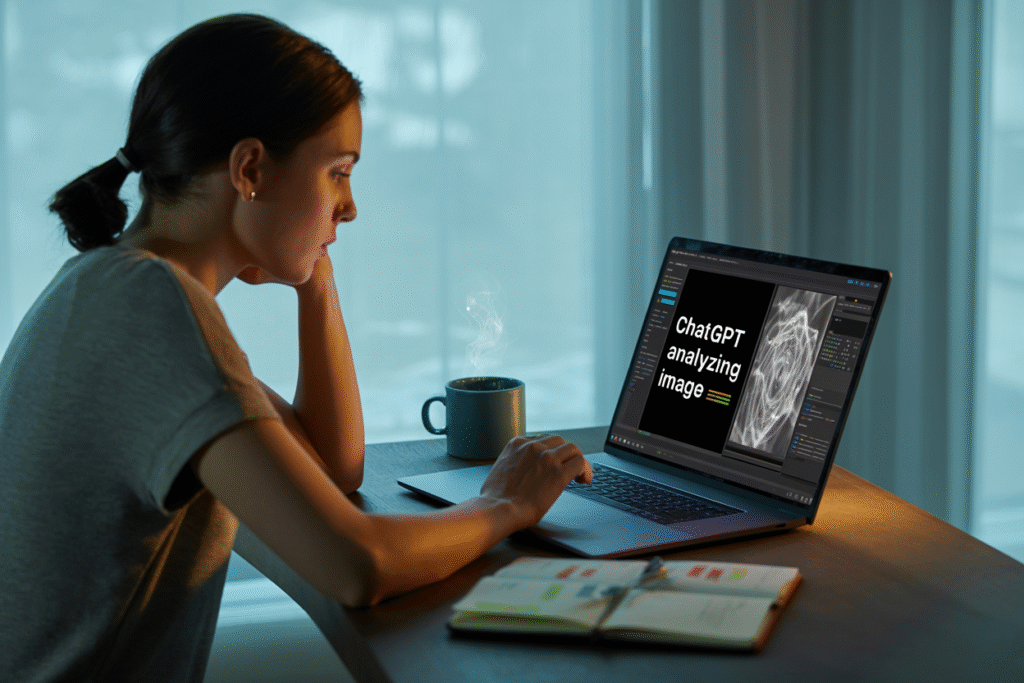
5. Troubleshooting: Why Can’t I Upload Images to ChatGPT?
If you can’t send pictures to ChatGPT, try these fixes:
- Check your plan: Does it support image uploads?
- Clear browser cache or app data.
- Re-login to refresh your session.
- Verify permissions: On mobile, allow camera and storage access.
- Try another format: Supported types include JPG, PNG, and HEIC.
If none of these work, visit help.openai.com for official troubleshooting steps.
6. Privacy and Safety When Sending Images to ChatGPT
When sending images, keep in mind:
- Don’t upload personal or confidential photos. ChatGPT may retain data for quality monitoring.
- Avoid faces, documents, or IDs unless necessary for learning or work-related tasks.
- Review OpenAI’s data policy for how image content is processed.
✅ Best practice: Use anonymous or public-domain images when testing ChatGPT’s visual capabilities.
7. FAQs About Sending Pictures to ChatGPT
Q1: Can I send multiple pictures to ChatGPT?
Yes, you can upload several images in a single conversation. ChatGPT can compare or analyze them together.
Q2: What file types can ChatGPT accept?
Most standard formats like .jpg, .png and .jpeg are supported.
Q3: Is the image feature available for free users?
No, free users only have a few usage opportunities. If you have a large number of image processing needs, it’s better to upgrade to a paid account.


