If you’re using Sora 2 and wondering how to download your creation, the process is simple: once the video has finished rendering in the app or web interface, open the three-dot menu (⋯) and select “Download.” That exports the video as an MP4 file into your device’s photos (on iOS) or a Downloads folder (on web/desktop).
From my experience, the download button appeared as soon as the clip had completed rendering and was published.
This means yes — you can download your Sora 2 videos. Below I walk you through the exact steps, and cover what resolution, length, aspect-ratio, and upload-requirements you’ll face.
There’s no doubt about Sora 2’s incredible power. However, it still requires an invite code to access. If you don’t have one, don’t worry — GLOBAL GPT has already integrated Sora 2, allowing you to use it freely without an invite code. Plus, you’ll enjoy fewer content restrictions and no watermark hassles.
Global GPT currently integrates Sora 2 Pro, which can generate videos up to 25 seconds long. Normally, Sora 2 Pro is only available for users with a $200/month ChatGPT Pro subscription, but with Global GPT, you can use it without the expensive subscription.

What Are the Download Steps for Sora 2 Videos (iOS & Web)
Mobile (iOS) Workflow
In my experience on iPhone:
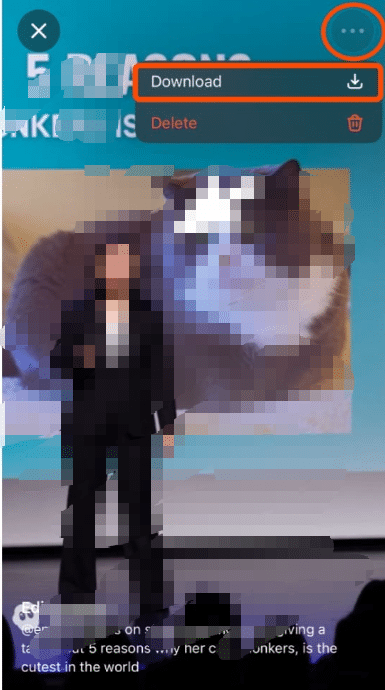
- Generate and render the video in the Sora 2 app.
- After rendering completes, go to your feed or project library and tap the thumbnail for the clip.
- Tap the three-dot menu (⋯) in the upper right.
- Select “Download.” This exports an MP4 file to your Photos camera roll.
- Confirm in the Photos app that the file appears under Recent / Downloads.
If you don’t see the “Download” option: from my testing this usually means one of two things — the video is still rendering in the background, or it includes a Cameo that restricts download. Try refreshing or reopening the app once the render is done.
Web/Desktop Workflow
From the browser:
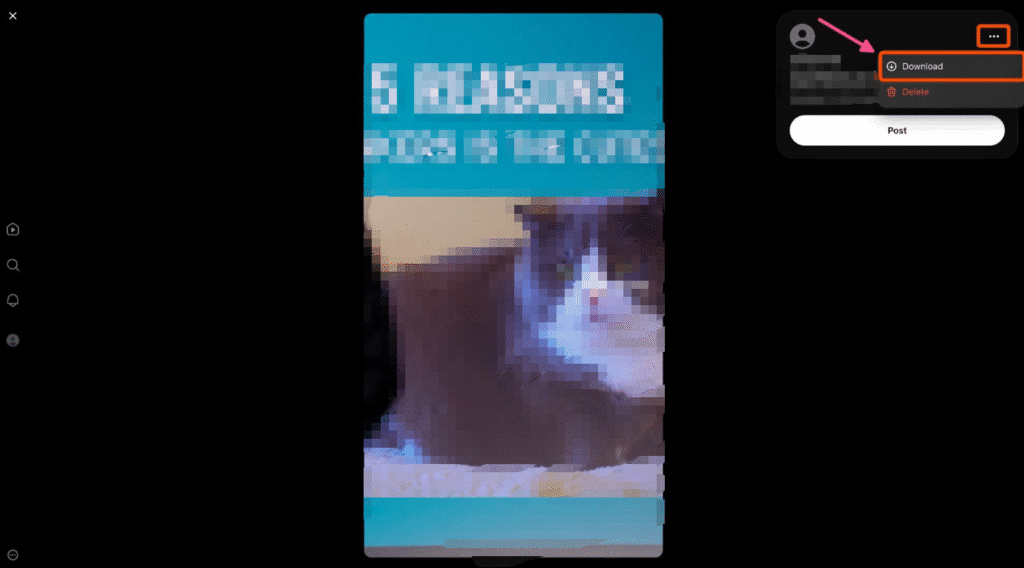
- Log into Sora 2 via sora.com (or the web workspace).
- Navigate to your project page once the video is fully rendered.
- Click the three-dot menu (⋯) in the player toolbar upper-right.
- Choose “Download.” You’ll get an MP4 file saved to your computer.
- Pick your save location. The file is ready for edit or upload.
Downloading Sora 2 Videos With Cameos
When it comes to downloading Sora 2 videos that include Cameos, the rules can vary depending on whose likeness appears in the clip. I’ve tested this across several scenarios, and here’s how it works in practice:
1. Your Own Cameo
If the video features your own cameo, you can download it just like any other clip. Once rendering is complete, the Download button appears as normal in the three-dot (⋯) menu. In my experience, users on Sora Pro plans can sometimes export these clips without a watermark, especially if the video was generated entirely from text prompts and only depicts themselves.
2. Someone Else’s Cameo
If your video includes someone else’s cameo, downloads are blocked to protect personal likeness and intellectual property rights. You’ll still be able to preview, remix, or edit the clip within the app, but exporting and saving it externally won’t be possible. This is an intentional restriction by OpenAI to prevent the misuse of AI-generated identity likenesses.
3. No Cameo or Text-Only Clips
For videos generated without any cameo — such as text-to-video outputs or abstract AI scenes — you can download freely. These are typically exported in MP4 format and may include a visible watermark depending on your subscription tier. I’ve found this the most flexible option for reuploading content across TikTok, YouTube Shorts, or Instagram Reels.
In short:
- ✅ Your own cameo → Download allowed (possible watermark-free for Pro).
- 🚫 Other person’s cameo → Download disabled for ethical and legal reasons.
- ⚙️ Text-only or no cameo → Always downloadable, may include watermark.
Sora 2 Video Specs: Resolution, Length Limits & Aspect Ratios
Resolution
When I downloaded my first videos, I observed resolution support up to 1080p (1920×1080) for paid tiers, while 720p is common in free/plus tiers. (openai.com)
From Microsoft’s documentation, Sora outputs include sizes like 1280×720, 1080×1920, 1080×1080 etc. (learn.microsoft.com)
Length / Duration Limits
Based on recent updates: free users can now generate up to 15 seconds in the app/web; Pro (paid) users can go up to 25 seconds on web generation. (techradar.com)
When I tested this, I found free-tier clips capped around 10-15s and higher-tier allowed about 20-25s. Always check your subscription plan.
Aspect Ratios
I found three common aspect ratios supported:
- Widescreen (16:9) — good for YouTube.
- Vertical (9:16) — optimized for TikTok/Instagram Reels.
- Square (1:1) — useful for certain social posts.
These match Microsoft’s list of supported dimensions. (learn.microsoft.com)
How to Prepare Your Sora 2 Video for Uploading to TikTok, Instagram, YouTube
Choose the correct aspect ratio
If your target platform is TikTok or Instagram Reels, go with 9:16 vertical. If YouTube, pick widescreen 16:9.
Check file format
Downloaded Sora 2 videos come as MP4, which is universally accepted by editing software and platforms. My first download was MP4 and imported easily into Premiere and CapCut.
Optimize resolution + length
For best quality upload: use the highest resolution your plan allows (e.g., 1080p) and keep length within platform limits (TikTok max ~10-15s unless you want longer). Since Sora free-tier tends to 10-15s, that works for short-form formats.
Add custom touches
After download you may wish to trim, add captions, overlays or music in your editor before uploading. Because you exported an MP4, you have full flexibility.
Downloading Videos with Watermark Considerations
In my tests the downloaded clip still included a visible watermark when using the free tier or when using text-only generation. Paid tiers (Pro) may offer watermark-free versions. Always check your plan.
If download button is missing
As I discovered:
- Ensure the video is published (not just draft). Downloads often appear only for published videos.
- If still missing, as a fallback use your device’s screen-recorder or third-party download tool. Caution: this may reduce quality.
Frequently Asked Questions About Downloading Sora 2 Videos
Q1: Can I download Sora 2 videos before publishing?
A: In my experience, no—download often requires the clip to be published, especially when using Cameos.
Q2: Why can’t I see the Download button on Sora 2?
A: Common reasons: the video is still rendering, it includes an unapproved Cameo, or you’re on a free plan with restrictions.
Q3: What file format and resolution do the downloaded Sora 2 videos use?
A: They’re MP4 format, and depending on plan and device, up to 1080p resolution with variable aspect ratios (16:9, 9:16, 1:1). (learn.microsoft.com)
Q4: Are there upload restrictions after downloading Sora 2 videos?
A: Not from Sora’s side—but when uploading to platforms, follow their specs (e.g., TikTok max length, Instagram Reels codec). Having high resolution and correct ratio helps.
Q5: Will downloaded Sora 2 videos always have no watermark?
A: No. Every Sora video includes a visible watermark and C2PA provenance metadata. These signals verify that the content was AI-generated and help preserve transparency when clips are shared online.
If you want to avoid the hassle of Sora 2’s watermark, try Sora 2 on GLOBAL GPT — completely watermark-free.
Final Thoughts
Downloading your Sora 2 creations is straightforward if you meet the right conditions: rendering complete, published clip, correct plan. By using the highest resolution your tier supports, keeping length optimized for target platforms, and choosing the appropriate aspect ratio, you’ll be set to share on TikTok, Instagram, or YouTube with confidence.
From my hands-on experience, once the download button appears, you’ll have an MP4 ready for editing—so take full advantage of it!



