Creating realistic AI generated images may seem challenging, but with the right techniques, prompts, and tools, you can transform computer-generated visuals into photorealistic masterpieces. From adjusting lighting and perspective to post-processing and using reference images, this guide provides actionable steps to make your AI images look convincingly real.
By the way, using Global GPT’s AI tools (come Nanobana, Ideogram, etc.) to generate images allows you to optimize your prompts for free, making the resulting images more realistic.
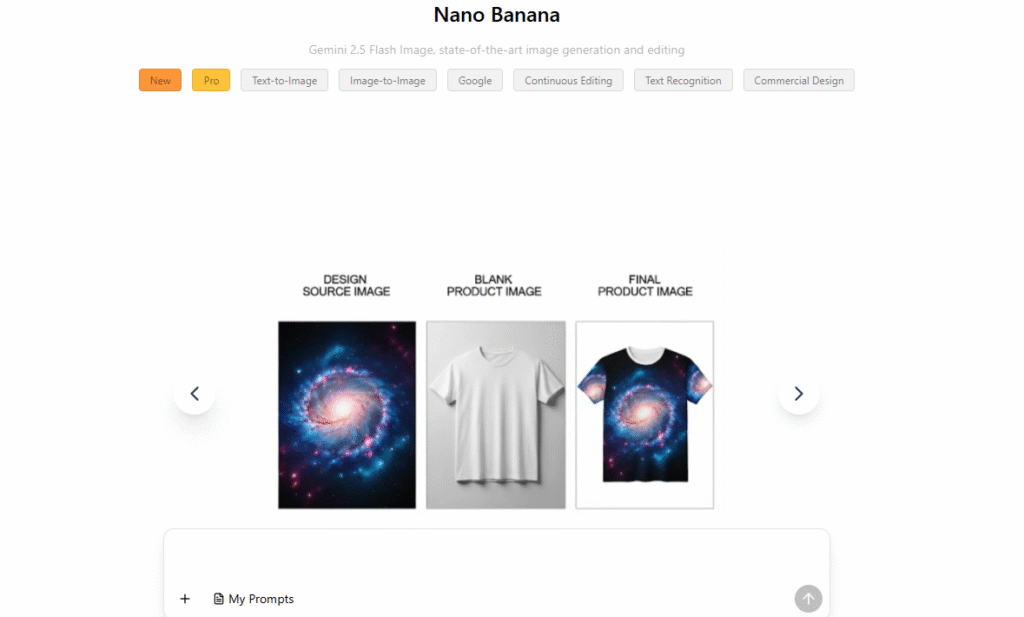
Understanding Photorealism in AI-Generated Images
Before you start creating realistic AI images, it’s important to understand what makes an image look authentic. Realism involves accurate lighting, natural textures, proper proportions, and coherent perspective. Our brains are very good at detecting inconsistencies, so even small mistakes in shadows, reflections, or anatomy can make AI images look fake.
Key factors for realism include:
- Consistent light sources and shadows
- Textures that mimic real-world materials
- Correct anatomy and proportions for humans and objects
- Perspective alignment and depth cues
Crafting Effective Prompts for Realistic AI Images
Positive Example: Prompt: “A cozy living room at sunset, soft natural light streaming through a window, detailed wood textures, realistic shadows, 35mm lens” → Output is photorealistic and visually appealing.

Negative Example: Prompt: “Living room, nice light, cozy” → Output is flat, with poor lighting and unrealistic textures.

Tips:
- Utilizzo detailed descriptive prompts
- Include camera settings and lighting cues
- Use negative prompts to remove unwanted artifacts
- Provide reference images when possible
| Tip | Descrizione | Esempio |
| Use Descriptive Adjectives | Specify textures, lighting, colors, and mood | “Soft morning light, realistic wood textures” |
| Include Camera Details | Mention lens, aperture, focal length, angle | “50mm lens, shallow depth of field” |
| Negative Prompts | Exclude unwanted elements | “No blur, no distortions, no unnatural shadows” |
| Reference Images | Provide real photo or style example | Upload a stock photo for color or pose reference |
| Raffinamento iterativo | Generate multiple variations | Refine prompts over 2-3 iterations to improve realism |
Controlling Lighting, Composition, and Perspective
Even with perfect prompts, poorly executed lighting or perspective can make AI images appear fake.
1.Achieving Realistic Light & Shadows
Simulate natural light sources, reflections, and shadow direction. Consider golden hour lighting, soft shadows, or studio setups depending on your scene.

2.Maintaining Accurate Perspective
Ensure objects are correctly scaled and aligned with vanishing points. Perspective errors are among the most noticeable issues in AI-generated images.

3.Creating Coherent Backgrounds
Integrate your subject into a contextually appropriate environment. Avoid flat or generic backgrounds that break immersion.
Post-Processing Techniques to Enhance Realism
Post-processing is essential to refine AI outputs and add professional polish.
1.Color Correction and Grading
Regolare exposure, contrast, saturation, and white balance to match realistic lighting conditions.
2.Sharpening and Noise Reduction
Enhance textures and remove artifacts or blurriness for a crisp, professional look.
3.Compositing and Hybrid Workflows
Combine multiple AI-generated layers or integrate AI output with real photos for ultra-realistic visuals.
| Technique | Purpose | Tools/Methods |
| Color Correction & Grading | Adjust exposure, contrast, white balance, saturation | Photoshop, Lightroom, AI-based editors |
| Sharpening & Noise Reduction | Enhance textures, remove artifacts | Topaz Gigapixel, Photoshop filters |
| Compositing | Blend AI images with real photos | Photoshop layers, mask blending |
Choosing the Right AI Tools for Photorealism
Different AI generators offer varying levels of realism. Popular options include:
- MidJourney: Known for detailed textures and artistic style
- DALL·E: Excellent for concept design with precise prompts
- Leonardo.Ai: Advanced features for photorealistic portraits
- Stable Diffusion: Highly customizable, good for iterative refinement
- Bing Image Creator: Quick outputs for marketing visuals
- Nanobana via Global GPT: Integrated into Global GPT, Nanobana allows you to generate realistic AI images while also providing tempestivamente optimization for free, helping you achieve more photorealistic results efficiently
| Strumento AI | Caratteristiche principali | Strengths | Casi d'uso | Note |
| MidJourney | Artistic textures, style variations | Highly detailed, visually striking | Concept art, marketing visuals | Requires subscription for high-res outputs |
| DALL·E | Text-to-image with precise prompts | Accurate concept representation | Product mockups, illustrations | Good for creative experimentation |
| Leonardo.Ai | Photorealistic portraits, post-processing | Realistic human faces, professional-grade | Portraits, editorial imagery | Advanced editing features available |
| Diffusione stabile | Open-source, customizable | Iterative refinement, flexible | Game assets, prototype visuals | Works well with reference images |
| Creatore di immagini Bing | Quick AI image generation | Fast, convenient | Social media, marketing campaigns | Limited customization |
| Nanobana (via Global GPT) | Prompt optimization, realistic AI generation | Generates photorealistic images efficiently | Marketing visuals, commercial projects | Free prompt optimization included |
Advanced Techniques for Hyper-Realistic AI Images
1.Multi-Step Iterative Refinement
Generate several variations and refine your image through multiple iterations. Each pass improves detail and realism.
2.Reference-Based Blending
Overlay AI outputs with real photos or 3D renders for a more authentic effect.
3.Upscaling and Super-Resolution
Use AI upscaling tools to increase resolution while preserving fine details, making your image suitable for print or high-res digital use.
4.Texture and Material Realism
Focus on realistic skin, fabric, metal, water, and natural textures for hyper-realistic outcomes.
Common Mistakes and How to Avoid Them
| Mistake | Positive Approach | Negative Outcome |
| Vague prompts | Detailed prompt with textures and lighting | Flat, unrealistic image |
| Ignoring negative prompts | Specify unwanted elements (no distortions, no blur) | Weird artifacts, anatomy errors |
| Skipping post-processing | Color correction and compositing | Flat, dull, or cartoonish appearance |
| Inconsistent lighting | Match shadows and light sources | Unnatural appearance, breaks immersion |
Ethical and Legal Considerations
- Respect copyright when using AI-generated content
- Understand commercial usage rights for AI images
- Avoid deepfake misuse or misleading imagery
Practical Applications for Realistic AI Images
- Marketing campaigns and product mockups
- Social media content creation
- Concept art for games and movies
- E-commerce photography and advertisements
FAQ: Making AI Images Look Real
Q1: How can I make AI images photorealistic?
A1: Use detailed prompts, realistic lighting, negative prompts, and post-processing.
Q2: Which AI tools are best for realism?
A2: MidJourney, DALL·E, Leonardo.Ai, Stable Diffusion, Bing Image Creator.
Q3: Can I use hyper-realistic AI images commercially?
A3: Depends on the tool’s license and subscription terms. Always check commercial rights.
Q4: How do I fix distorted anatomy or lighting in AI images?
A4: Use iterative refinements, reference images, and post-processing tools like Photoshop or AI upscalers.
Conclusione
Creating realistic AI generated images is a combination of prompt engineering, lighting control, composition, post-processing, and the right AI tools. By experimenting, refining, and applying these techniques, you can produce hyper-realistic visuals suitable for marketing, creative projects, and commercial applications.



