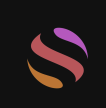Using Flux for Stunning Image Creations: A Step-by-Step Guide
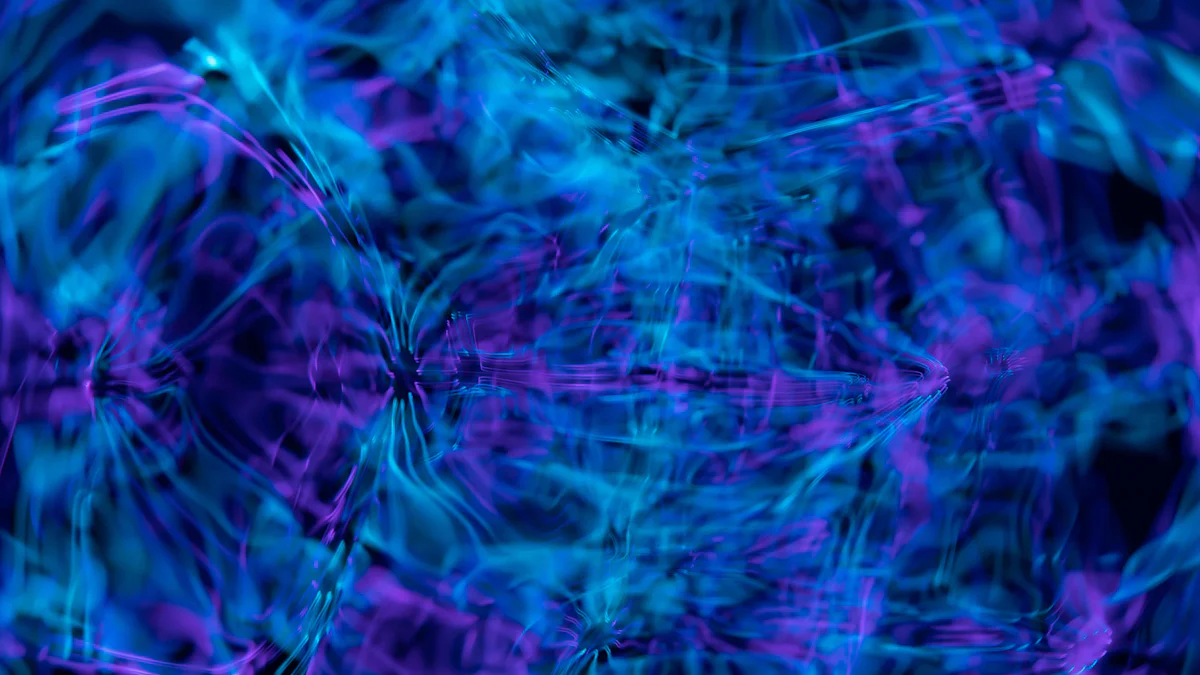
Welcome to the world of Flux, where your creativity meets cutting-edge technology. Flux offers you a powerful tool for text-to-image generation, transforming your ideas into stunning visuals. You can harness its image generation capabilities to create detailed and diverse images effortlessly. With Flux, you get to explore various models, including the renowned Flux Model, to suit your artistic needs. Dive into this guide to discover how Flux can elevate your creative projects and bring your visions to life.
Getting Started with Flux AI Image Generator
Welcome to the exciting journey of using the Flux AI Image Generator. This tool opens up a world of possibilities for creating stunning images from text prompts. Let's dive into the essentials to get you started on this creative adventure.
Installing Flux
First things first, you need to install Flux. Head over to the official website and download the latest version. The installation process is straightforward. Follow the on-screen instructions, and you'll have Flux up and running in no time. Make sure your system meets the necessary requirements for smooth operation. Once installed, you're ready to explore the capabilities of the Flux AI Image Generator.
Setting Up Your Environment
Now that you have Flux installed, it's time to set up your environment. This step ensures that everything runs smoothly when you start generating images. Begin by configuring your system settings to optimize performance. If you're using an NVIDIA RTX GPU, you're in luck! Flux is optimized for these GPUs, which means faster and higher-quality image generation. Don't forget to update your drivers to the latest version for the best experience.
Understanding Basic Flux Concepts
Before you dive into creating images, it's essential to grasp some basic concepts of Flux. At its core, the Flux AI Image Generator transforms text prompts into images. The specificity of your prompt directly impacts the quality of the generated image. The more detailed your description, the better the result. Flux supports both text-to-image and image-to-image generation, offering versatility in your creative projects. Experiment with different prompts and settings to achieve the desired artistic effects. Understanding these fundamentals will help you make the most of the Flux AI Image Generator.
Choosing the Right Flux Model for Image Generation
Selecting the right flux model is crucial for achieving the best results in your image generation projects. Flux offers a variety of models, each designed to cater to different needs and preferences. Let's explore the available options and help you choose the perfect model for your creative endeavors.
Overview of Available Models
Flux provides several image generation models, each with unique features and capabilities. These models are designed to transform your text prompts into stunning visuals. The most popular one is the Flux.1 model, known for its ability to create highly detailed and diverse images. This model excels in generating images from natural language descriptions, making it a favorite among users.
Another option is the Flux.1 [dev] model, which supports both text-to-image and image-to-image generation. This model expands your creative possibilities by allowing you to modify existing images or create new ones from scratch. Each flux model is optimized for performance on NVIDIA RTX GPUs, ensuring fast and high-quality image generation.
Selecting a Model Based on Your Needs
Choosing the right flux model depends on your specific requirements and the type of images you want to create. If you need a model that excels in generating detailed images from text prompts, the Flux.1 model is an excellent choice. It provides a balance between quality and versatility, making it suitable for a wide range of projects.
For those interested in experimenting with image-to-image generation, the Flux.1 [dev] model offers additional functionality. This model allows you to explore new creative avenues by transforming existing images or combining elements from different visuals. Consider your project's goals and the level of detail you require when selecting a flux model.
Remember, the specificity of your text prompts plays a significant role in the quality of the generated images. Experiment with different models and prompts to find the perfect combination that brings your vision to life. With the right flux model, you can unlock endless possibilities in image generation.
Step-by-Step Guide to Image Generation

Embarking on the journey of creating stunning images with Flux is both exciting and rewarding. This step-by-step guide will walk you through the entire image generation process, ensuring you achieve professional-grade image generation results.
Preparing Your Dataset
Before diving into the image generation process, you need to prepare your dataset. This step is crucial for achieving high-quality outputs. Start by gathering a collection of images that align with your artistic vision. These images will serve as references for your AI-generated images. Ensure your dataset is diverse and includes various styles and compositions. This diversity will help the AI model understand different artistic styles and improve prompt adherence.
Once you have your dataset, organize it into categories based on themes or styles. This organization will make it easier for you to select the right images when crafting detailed prompts. Remember, the more detailed your prompts, the better the output. Detailed prompts guide the AI in generating images that closely match your vision.
Training Your Model
With your dataset ready, it's time to train your model. Training is a vital step in the image generation process. It involves teaching the AI to recognize patterns and styles from your dataset. Start by selecting the appropriate Flux model for your needs. Each model offers unique capabilities, so choose one that aligns with your artistic goals.
Begin the training process by feeding your dataset into the model. Monitor the training progress and make adjustments as needed. Pay attention to how well the model adheres to your prompts. If necessary, tweak the model's parameters to enhance its performance. Training may take some time, but the results will be worth it. A well-trained model will produce professional-grade image generation outputs that reflect your artistic style.
Generating Images with Flux
Now comes the exciting part—generating images with Flux. With your model trained and ready, you can start creating stunning visuals. Begin by crafting detailed prompts that describe the image you want to generate. The specificity of your prompts directly impacts the quality of the output. Use descriptive language to convey your artistic vision clearly.
Once you've crafted your prompts, input them into the Flux AI Image Generator. The AI will process your prompts and generate images based on your descriptions. Experiment with different prompts to explore various artistic styles and compositions. The flexibility of Flux allows you to create a wide range of images, from realistic to abstract.
As you generate images, evaluate the outputs and make adjustments as needed. If the images don't match your vision, refine your prompts or tweak the model's parameters. This iterative process will help you achieve the desired results and enhance your skills in professional-grade image generation.
Optimizing Image Quality in Flux

Creating high-quality images with Flux involves more than just generating visuals. You need to optimize the image quality to achieve stunning results. Let's explore how you can fine-tune your model parameters and enhance image resolution and detail.
Fine-Tuning Model Parameters
To produce detailed and realistic images, you must fine-tune your model parameters. This step is crucial for improving the accuracy and quality of your image outputs. Start by adjusting the learning rate of your model. A suitable learning rate helps the model learn effectively from your dataset, resulting in high-quality images.
Next, focus on the batch size. A larger batch size can speed up the training process, but it might affect the model's ability to generalize. Experiment with different batch sizes to find the perfect balance for your needs. Also, consider tweaking the number of epochs. More epochs allow the model to learn better, but too many can lead to overfitting. Monitor the model's performance and make adjustments as needed.
Don't forget to explore the use of regularization techniques. These techniques help prevent overfitting and improve the model's ability to generate realistic images. By fine-tuning these parameters, you can significantly enhance the quality of your image outputs.
Enhancing Image Resolution and Detail
Once you've fine-tuned your model, it's time to focus on enhancing the resolution and detail of your images. High-resolution images capture more detail, making them appear more realistic. Start by increasing the resolution settings in Flux. Higher resolution settings allow the model to generate images with finer details.
Consider using advanced techniques like super-resolution algorithms. These algorithms enhance the resolution of your images without losing quality. They work by adding more pixels to the image, resulting in ultra-realistic images with intricate details.
Pay attention to the lighting and shading in your images. Proper lighting can make your images look more realistic and detailed. Experiment with different lighting settings to achieve the desired effect. Additionally, focus on the textures in your images. Detailed textures add depth and realism to your visuals.
By enhancing the resolution and detail of your images, you can create high-quality images that captivate your audience. Remember, the key to achieving stunning results lies in the details. Keep experimenting and refining your techniques to master the art of image generation with Flux.
Exploring Advanced Features of Flux
Flux offers a treasure trove of advanced features that can elevate your image generation projects to new heights. By diving into these features, you can unlock even more creative possibilities and refine your skills. Let's explore how you can make the most of pre-trained models and implement custom layers and functions.
Using Pre-trained Models
Pre-trained models in Flux provide a fantastic starting point for your image generation journey. These models have already learned from vast datasets, so they can save you time and effort. You don't need to start from scratch; instead, you can build upon the knowledge these models already possess.
Select a Pre-trained Model: Begin by choosing a pre-trained model that aligns with your project goals. Flux offers a variety of models, each with unique strengths. Whether you're aiming for realism or abstract art, there's a model for you.
Fine-tune the Model: Once you've selected a model, you can fine-tune it to better suit your specific needs. Adjust parameters like learning rate and batch size to enhance performance. This step allows you to tailor the model's output to match your artistic vision.
Experiment with Prompts: With a pre-trained model, you can experiment with different text prompts. The model's existing knowledge will help generate high-quality images quickly. Try various prompts to see how the model interprets them and produces diverse visuals.
Using pre-trained models in Flux not only speeds up the image generation process but also provides a solid foundation for your creative projects.
Implementing Custom Layers and Functions
For those who want to push the boundaries of creativity, implementing custom layers and functions in Flux is the way to go. This feature allows you to customize the image generation process and achieve unique results.
Understand the Basics: Before diving into custom layers, familiarize yourself with the basic concepts of neural networks. Understanding how layers work will help you design effective custom layers.
Design Custom Layers: Create layers that cater to your specific artistic needs. You can experiment with different activation functions and layer types to achieve the desired effects. Custom layers give you the flexibility to explore new styles and techniques.
Integrate Custom Functions: Besides layers, you can also implement custom functions to modify the image generation process. These functions can adjust parameters or introduce new elements to the images. By integrating custom functions, you can add a personal touch to your creations.
Test and Refine: After implementing custom layers and functions, test them thoroughly. Evaluate the outputs and make necessary adjustments. This iterative process will help you refine your techniques and produce stunning images.
By exploring advanced features like pre-trained models and custom layers, you can harness the full potential of Flux. These tools empower you to create images that truly reflect your artistic vision.
Troubleshooting Common Issues in Image Generation
Even with the best tools, you might encounter some hiccups while generating images with Flux. Don't worry; you're not alone. Let's tackle some common issues you might face and how to resolve them effectively.
Addressing Model Training Errors
When training your model, you might run into errors that can be frustrating. Here’s how you can address them:
Check Your Dataset: Ensure your dataset is diverse and well-organized. A poor dataset can lead to training errors. Make sure your images are clear and relevant to your project.
Review Model Parameters: Incorrect parameters can cause training issues. Double-check your learning rate, batch size, and number of epochs. Adjust them if necessary to improve training stability.
Monitor System Resources: Insufficient resources can halt training. Ensure your system, especially if using an NVIDIA RTX GPU, has enough memory and processing power. Close unnecessary applications to free up resources.
Examine Error Logs: Flux provides error logs that can help identify the problem. Review these logs to pinpoint the issue. They often contain valuable information for troubleshooting.
Seek Community Help: If you're stuck, reach out to the Flux community. Many users share their experiences and solutions online. You might find someone who faced a similar issue.
Solving Image Quality Problems
Sometimes, the images generated might not meet your expectations. Here’s how to enhance image quality:
Refine Your Prompts: The specificity of your prompts directly affects image quality. Use detailed and clear descriptions to guide the AI in generating better images.
Fine-Tune Model Parameters: Adjusting parameters like learning rate and batch size can improve image quality. Experiment with different settings to find what works best for your project.
Enhance Resolution: Increase the resolution settings in Flux to capture more detail. High-resolution images often appear more realistic and detailed.
Use Super-Resolution Techniques: Implement super-resolution algorithms to boost image resolution without losing quality. These techniques add pixels to enhance detail.
Adjust Lighting and Textures: Proper lighting and detailed textures can significantly improve image quality. Experiment with different settings to achieve the desired effect.
By addressing these common issues, you can ensure that your image generation process with Flux runs smoothly and produces high-quality results. Keep experimenting and refining your techniques to master the art of image creation.
You've now explored the exciting world of Flux and its capabilities for image creation. From installation to generating stunning visuals, you've learned the key steps to harness Flux effectively. Remember, the specificity of your prompts and the choice of the right model play crucial roles in achieving high-quality results. Don't hesitate to experiment with different settings and models. Flux offers endless possibilities for creativity. Dive deeper, explore further, and let your imagination run wild. The more you practice, the more you'll master the art of image generation with Flux.